Index
LoRaWAN is a long-term, low-power wireless network specification, (LPWAN), based on LoRa modulation that can achieve communications up to 20 Km in favorable conditions. It is a MAC (Media Access Control) used to connect different LoRa devices and provide authentication through the connections following standard protocols. If you wish to know more about LoRa and LoRaWAN check out the Related Link blogs.
When working with LoRaWAN, authentication and encryption of the data are required. Furthermore, before you can communicate with devices, you will have to add an application and a gateway to a network and register the devices to it. A Network Session Key and an Application Session Key are required in order to encrypt the data. There are two possible methods the device can use to get these keys, by activating the connection with OTAA or ABP. Below you will see how to work with both configurations and their advantages and disadvantages. Industrial Shields provides some examples to work with industrial controllers for Arduino automation.
Requirements
- The Things Network account
- M-Duino LoRaWAN PLC Industrial Shields controller Arduino
- LoRaWAN LMIC library
OTAA
What is OTAA?
Over-The-Air Activation (OTAA) is an authentication method where the Network Session Key and the Application Session key are generated on every new connection. When connecting using a join-request, a device is given an Appeui, a Deveui and the AppKey that will be used to generate the Network Session Key and the Application Session Key.
On the OTAA method the keys are generated on every new connection, making it safer as the keys are also deleted when the connection is over. Moreover, the device can easily be change to a new network and the keys cannot be as easily intercepted. Even though, the device be able to store the keys and decide when a join request is necessary.
ABP
What is ABP?
Activation By Personalisation (ABP) is an authentication method where the Network Session Key and the Application Session Key are programmed by default on the device. As the keys are preprogramed, it is not necessary to establish a join connection every time that a new connection is required.
Having the keys preprogramed reduce time connections as any join request is needed when connecting to the server. However, the method cannot repeat keys and must be sure that they are unique. Although, the keys can be easily discovered even before the connection is establish.
How to program it?
In order to test the LoRaWAN we will be working with The Things Network, so we will be using one of their gateways in order to make the connection. Make sure to have an account and have set the previous configuration of the application and the gateway. By applications, we mean whatever it is your devices communicate with on the internet.
On this basic example, we will send to the server by our gateway some data every 60 seconds. It will help us introduce the LoRaWAN communication and see how the connections work.
First of all, Arduino IDE must have been downloaded and being installed with our Industrial Shields boards. Then choose the board M-Duino Family and the model that you are working with. We will be using an M-Duino LoRa 21+. If not, please configure it before moving on to the next step following our tutorial.
After setting all the previous setup, open the MCCI LoRaWAN LMIC library examples and choose the ttn-otaa or ttn-abp depending on the activation that you wish to work with.
Both configurations have a similar code but with important differences. Make sure to know which one you are going to work on as different keys are needed and it would be impossible to work otherwise. The differences will appear on the first lines of the code where the defines are declared. See the sections on the end to know which parameters must be changed in order to work with OTAA or ABP.
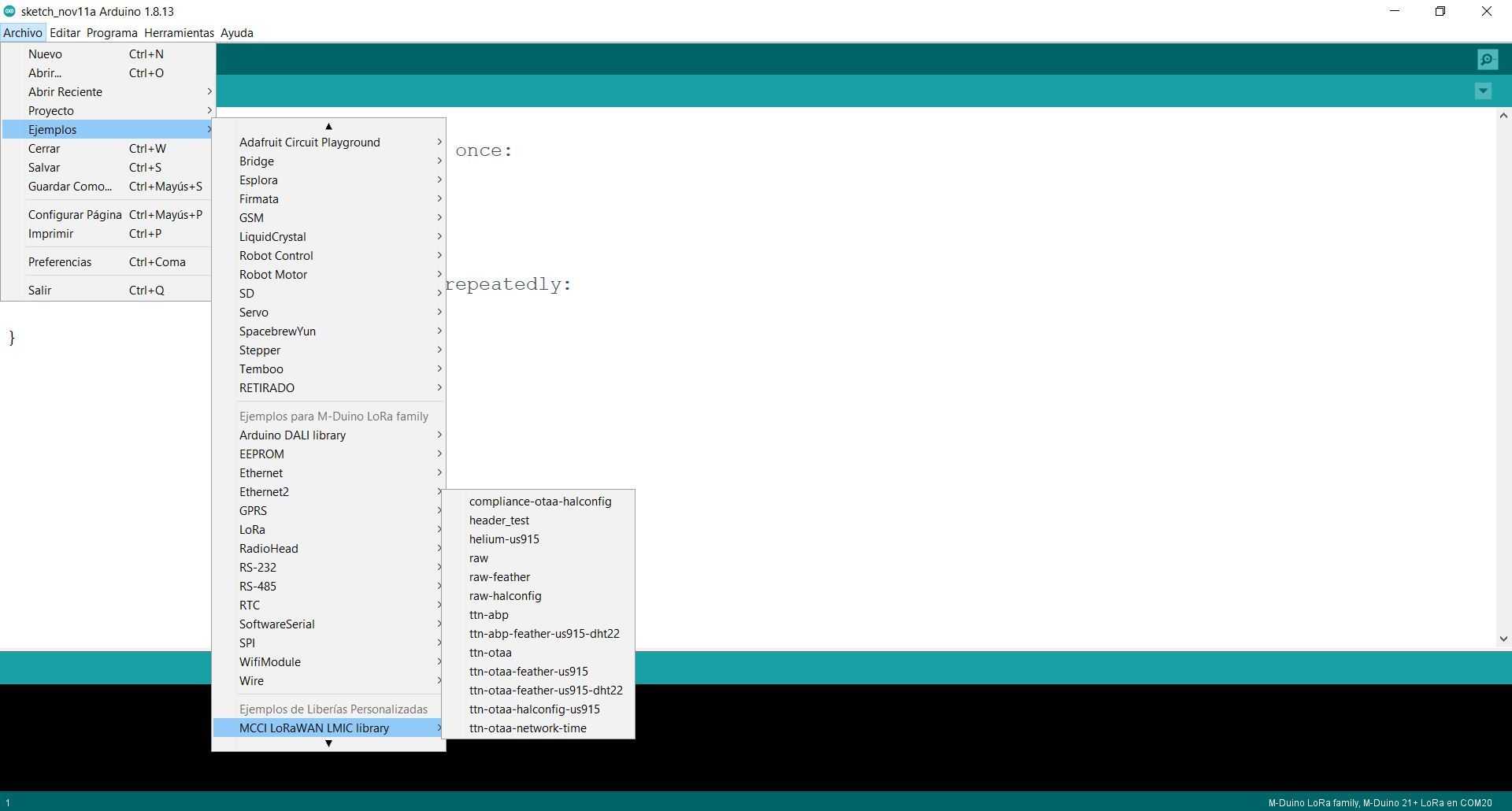
On the following lines can be seen how to set the data that will be sent and the time interval in seconds that the device will be sending the packets. By default, it will send the string “Hello, world!” every minute.
It is important to correctly set the Arduino pins. On our industrial Arduino Programmable Logic Controller, we will be using pin 12 for the Chip Select and pin 13 for the Reset*. The Industrial Shields adopted LoRa library does not use the RXTX and DIO pins as the reception and transmission checks are done internally reading the pin registers and sending the data via ModBus.
(*In the case of the Ardbox LoRa Family, we will be using the pin 23 for the Chip Select and the pin 3 for the Reset).
Configure these parameters as the following lines:
static uint8_t mydata[] = "Hello, world!";static osjob_t sendjob;// Schedule TX every this many seconds (might become longer due to duty// cycle limitations).const unsigned TX_INTERVAL = 60;// Pin mappingconst lmic_pinmap lmic_pins = {.nss = 12,.rxtx = LMIC_UNUSED_PIN,.rst = 13,.dio = {LMIC_UNUSED_PIN, LMIC_UNUSED_PIN, LMIC_UNUSED_PIN},};
void do_send(osjob_t* j){// Check if there is not a current TX/RX job runningif (LMIC.opmode & OP_TXRXPEND) {Serial.println(F("OP_TXRXPEND, not sending"));} else {// Prepare upstream data transmission at the next possible time.LMIC_setTxData2(1, mydata, sizeof(mydata)-1, 0);Serial.println(F("Packet queued"));}// Next TX is scheduled after TX_COMPLETE event.}
#if defined(CFG_eu868)LMIC_setupChannel(0, 868100000, DR_RANGE_MAP(DR_SF12, DR_SF7), BAND_CENTI); // g-bandLMIC_setupChannel(1, 868300000, DR_RANGE_MAP(DR_SF12, DR_SF7B), BAND_CENTI); // g-bandLMIC_setupChannel(2, 868500000, DR_RANGE_MAP(DR_SF12, DR_SF7), BAND_CENTI); // g-bandLMIC_setupChannel(3, 867100000, DR_RANGE_MAP(DR_SF12, DR_SF7), BAND_CENTI); // g-bandLMIC_setupChannel(4, 867300000, DR_RANGE_MAP(DR_SF12, DR_SF7), BAND_CENTI); // g-bandLMIC_setupChannel(5, 867500000, DR_RANGE_MAP(DR_SF12, DR_SF7), BAND_CENTI); // g-bandLMIC_setupChannel(6, 867700000, DR_RANGE_MAP(DR_SF12, DR_SF7), BAND_CENTI); // g-bandLMIC_setupChannel(7, 867900000, DR_RANGE_MAP(DR_SF12, DR_SF7), BAND_CENTI); // g-bandLMIC_setupChannel(8, 868800000, DR_RANGE_MAP(DR_FSK, DR_FSK), BAND_MILLI); // g2-band#else# error Region not supported#endif
Finally, the os_runloop_once()must be called on the loop() function for constantly checking and updating the LoRaWAN communication. Other debug options as blinking LEDs up can be implemented for a more visual debug option.
void loop() {
unsigned long now;
now = millis();
if ((now & 512) != 0) digitalWrite(13, HIGH);
else digitalWrite(13, LOW);
os_runloop_once();
}
OTTA example
If working with OTAA example, the keys for AppEui, DevEui and AppKey must be passed. Those parameters are private and must be obtained through The Things Network personal account.
Remember that AppEui and the DevEui must be passed in little-endian format (least-significant-byte first) while the AppKey must be passed in big-endian format. Put them on the following lines replacing the FILLME text:
static const u1_t PROGMEM APPEUI[8]={ FILLMEIN };
static const u1_t PROGMEM DEVEUI[8]={ FILLMEIN };
static const u1_t PROGMEM APPKEY[16] = { FILLMEIN };
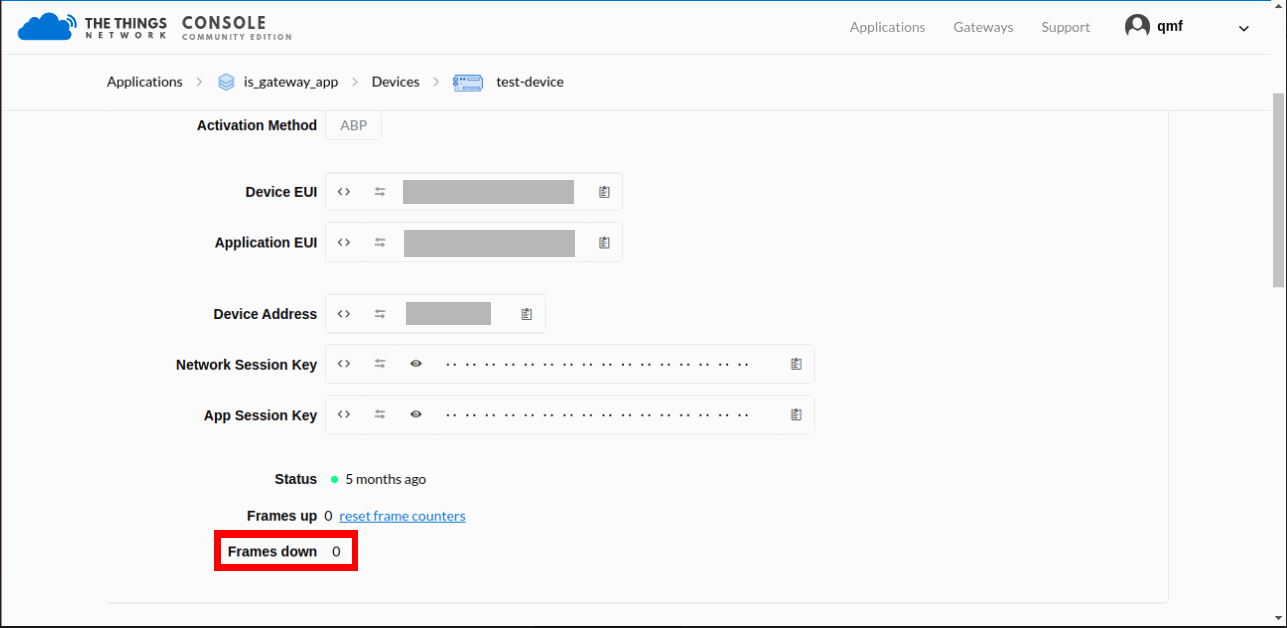
ABP example
If working with ABP example, the keys for DevAddr, NetwKey and AppKey must be passed. Those parameters are private and must be obtained through The Things Network personal account. Remember that NetKey and the AppKey must be passed in big-endian format. Put them on the following lines replacing the FILLME text:
static const PROGMEM u1_t NWKSKEY[16] = { FILLMEIN };static const u1_t PROGMEM APPSKEY[16] = { FILLMEIN };static const u4_t DEVADDR = FILLMEIN ;
Verification
For knowing if the connection has gone well, enter on The Things Network and check out if any message has been through the gateway and has arrived at the server. Make sure that the frame is set to 0 as if not, it might provoke an error.
How to work with LoRaWAN and a PLC controller