Introduction
Have you ever wondered: "How can I get a virtual keyboard on my Raspberry Pi controller? Does my Raspberry controller even have one? How can I efficiently manage my industrial Raspberry Pi PLC controller or Panel PC without using a physical keyboard?"
If your Raspberry PLC industrial controller has an operating system with a desktop, and you have a Panel PC without a virtual keyboard yet, yo have come to the right place!
In this blog post, we will tell you about the 3 best virtual keyboards and how to install them, so you can control your device without a physical keyboard with your favourite virtual keyboard.
What a virtual keyboard is
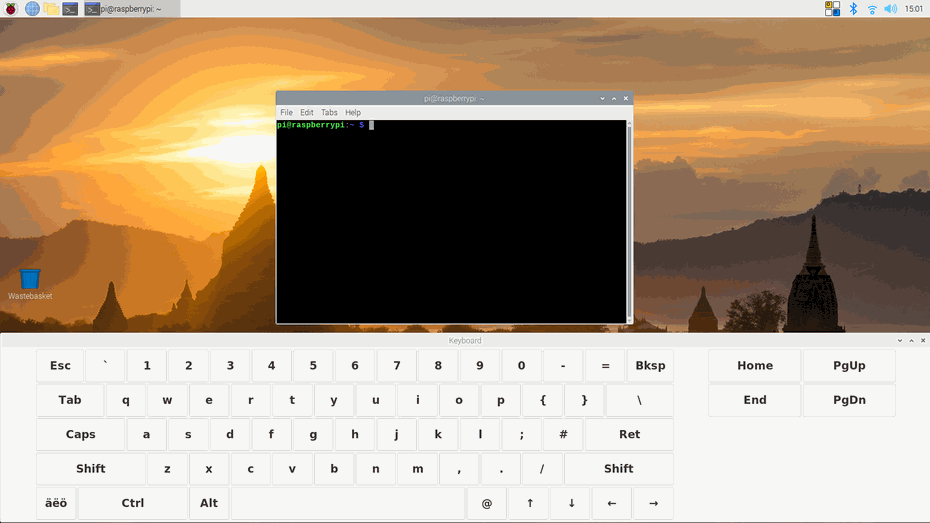
A virtual keyboard is software that is used to emulate a standard keyboard. So, if you have a touch screen, you will be able to simulate a real keyboard just by pressing the virtual keys.
If your Raspberry Pi industrial controller is equipped with an operating system that includes a graphical interface, but you don't have access to a physical keyboard, you can conveniently use the virtual keyboard to mimic the functions of a real one by clicking on the virtual keys.
Top 3 Raspberry PLC on Board/Virtual Keyboards
1. Onboard
The first virtual keyboard option you should know about is the integrated keyboard. To install it, follow these steps:
sudo apt update
sudo apt install onboard
If you go to the Menu > Universal Access, you will be able to see the Onboard keyboard. Click on it and start exploring the multiple possible configurations like show/hide options, desktop integration, layouts, themes, key-press behaviour, typing assistance, and more.
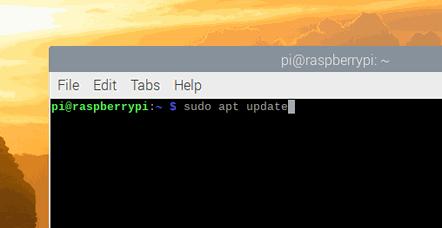
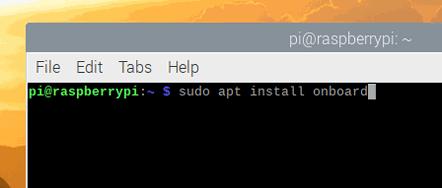
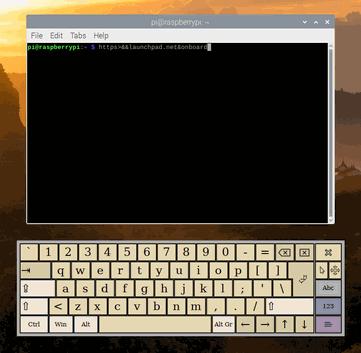
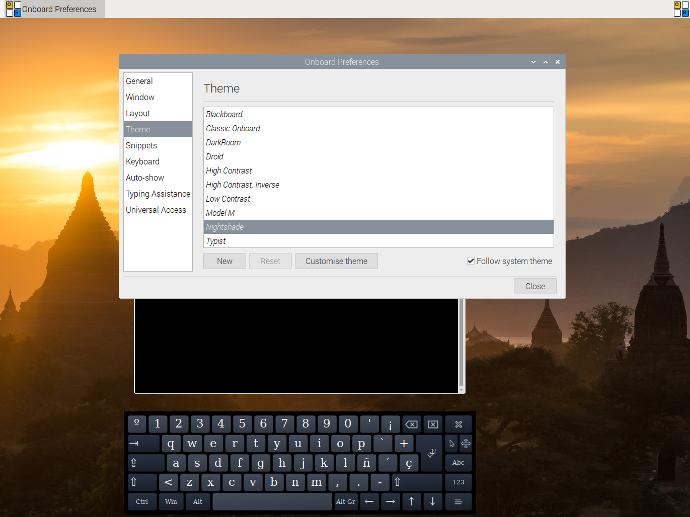
2. Florence
Although this one has fewer configurations than the onboard keyboard, it also has a floating icon, and it can work properly as a physical keyboard with many styles, windows, behaviour and layout to choose from.
Install it on your open source PLC Raspberry Pi by running these two commands:
sudo apt update
sudo apt install florence -y
3. Matchbox
This keyboard is a full-width simple onboard keyboard. Right-click on the top bar for more options. Install it by running:
sudo apt update
sudo apt install matchbox-keyboard

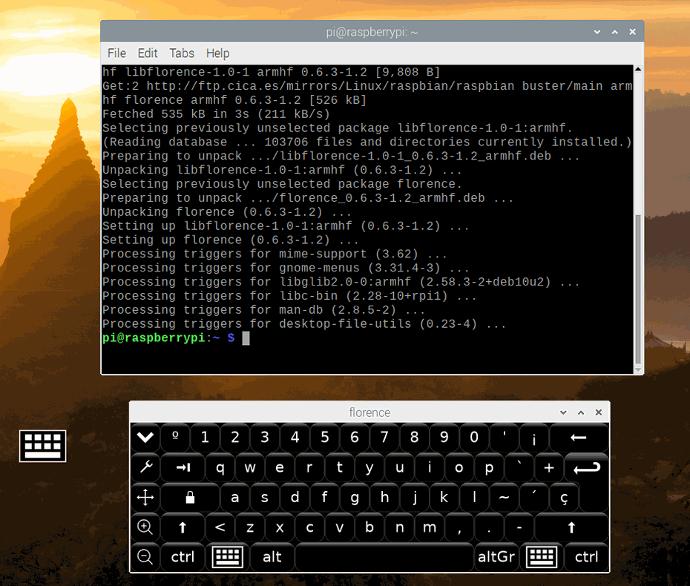
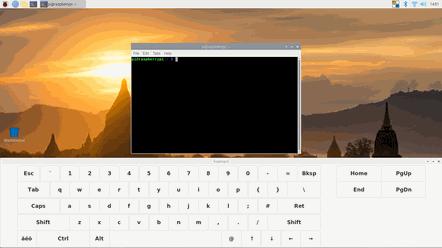
Top 3 On Screen / Virtual Keyboards for Raspberry PLC & Panel PC