Introduction
Would you like to download Android OS in your industrial Raspberry Pi PLC and Panel PC in order to have a media center?
Thanks to Raspberry Pi automation, download as many applications as you want and get the most out of your devices in order to install Android TV, create Smart Home Dashboards with Android apps, or whatever you want!
Latest Posts
Requirements
- Industrial Raspberry PLC >
- Panel PC >
- Power Supply >
- HDMI cable, extra monitor, keyboard and mouse >
- Micro SD card and micro SD card adapter for the laptop.
What is a ROM?
When we think of Android, we must think of it as an operating system divided into two:
- On the one hand, we have a part that is not open source, which is owned by Google.
- And on the other hand, we have the Android Open Source Project or AOSP, which is the open source operating system.

And this is where a ROM comes into play. A ROM or Read Only Memory is an operating system, together with other files, that allow Android to boot. In the ROM, one starts from the Android source code, and an independent version is created, with some aesthetic changes and more or less extra functionalities.
OmniROM
From this base, ROM customizations such as OmniROM are born, an AOSP-based Android ROM that has stability as a priority.
The creators of the CyanogenMod ROM have started from AOSP with Android 11, updating the operating system for Raspberry weekly, so that you can install the GAPPS, WEEKLY, MICROG version, or whatever you want from its official repository.
Now, we are going to install the MICROG version. Go to the repository > and download the image that fits you better.
In our case, we selected the one from the picture below:
omni-12-20211127-rpi4-MICROG.zip
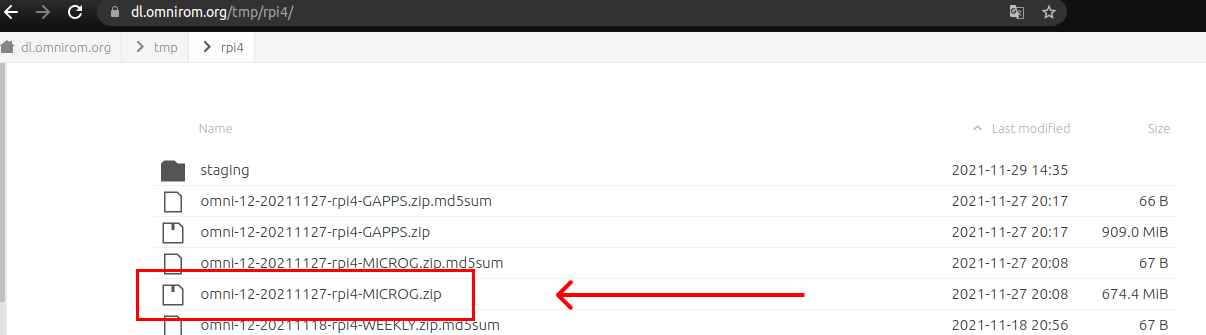
Download Android to a microSD card
Once you downloaded it, install Android using Raspberry Pi Imager
1. Select the omni custom .img from your computer.
2. Add the microSD card with an adapter in the laptop, and select it in the storage.
3. Write it.
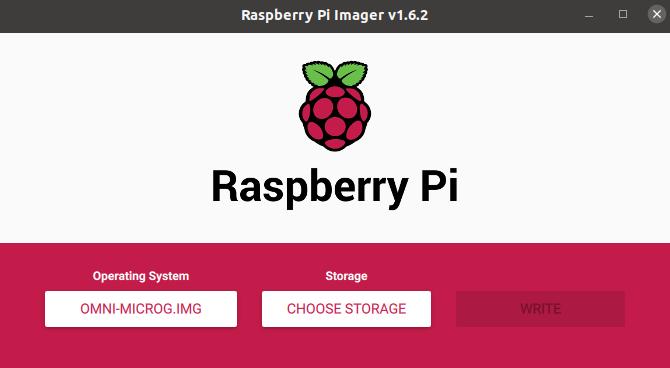
Once the image is written successfully in the microSD card, insert it into the Raspberry Pi PLC controller and/or Panel PC microSD card slot, power up the Raspberry Pi industrial PLC and enjoy Android in your open source PLC Raspberry Pi & Touchberry Panel HMI!

Android on Raspberry PLC & Panel PC: Step by Step